
Right: SDXL 1.0 generation, Left: Same image but upscaled with Creative Upscaler. Prompt used: athletic intelligent love desire red qipao bob cut synthwave neon retro
The Creative Upscaler is a powerful tool that can enhance your images with stunning detail and realism.
However, like any tool, it has its limitations and must be used effectively to achieve the best results. In this blog post, we’ll explore how to make the most of the Creative Upscaler, with tips, tricks, and plenty of visual examples to guide you along the way. Let’s dive in!
What is the Creative Upscaler?
The Creative Upscaler is an AI-powered tool that enhances and upscales images beyond their original resolution. Unlike a regular upscaler that simply increases the size of an image, the Creative Upscaler uses machine learning algorithms to add realistic details and textures, making your images more vivid and lifelike.

Screenshot of the Creative Upscaler interface. Drag and drop a photo you’d like to upscale, and describe your image well.
The Creative Upscaler is a powerful tool that can enhance your images with stunning detail and realism.
However, it’s essential to understand that the Creative Upscaler is not a one-size-fits-all solution. It works best on certain types of images and may not be suitable for others. Let’s explore how to use it effectively.
How to Use the Creative Upscaler Effectively
To get the most out of the Creative Upscaler, it’s crucial to use it sparingly and understand its strengths and weaknesses. Here are some tips to keep in mind:
- Use the Creative Upscaler for images with good composition but lacking in detail or realism.
- Avoid using it for images that are already highly detailed or have a unique style that you don’t want to alter.
Be mindful of the NSFW filter and avoid using the tool for any suggestive or explicit content.

Right: Arthemy Comics v5.0 generation, Left: Same image but upscaled with Creative Upscaler. Prompt used: muscular_woman, dark_skinned_blonde_elf, anime_elf, pixar-anime-hybrid-style, medium-full-centered-shot, amazing face_lighting, detailed_eyes
Enhancing Details and Realism
One of the most impressive features of the Creative Upscaler is its ability to add realistic details and textures to your images. Here are some tips to help you achieve the best results:
- Write descriptive prompts that focus on the details you want to enhance, such as “add realistic textures to the skin” or “enhance the reflections in the water.”
- Avoid using overly vague or abstract prompts that may not produce the desired results.
Experiment with different settings and techniques to find what works best for your specific image.
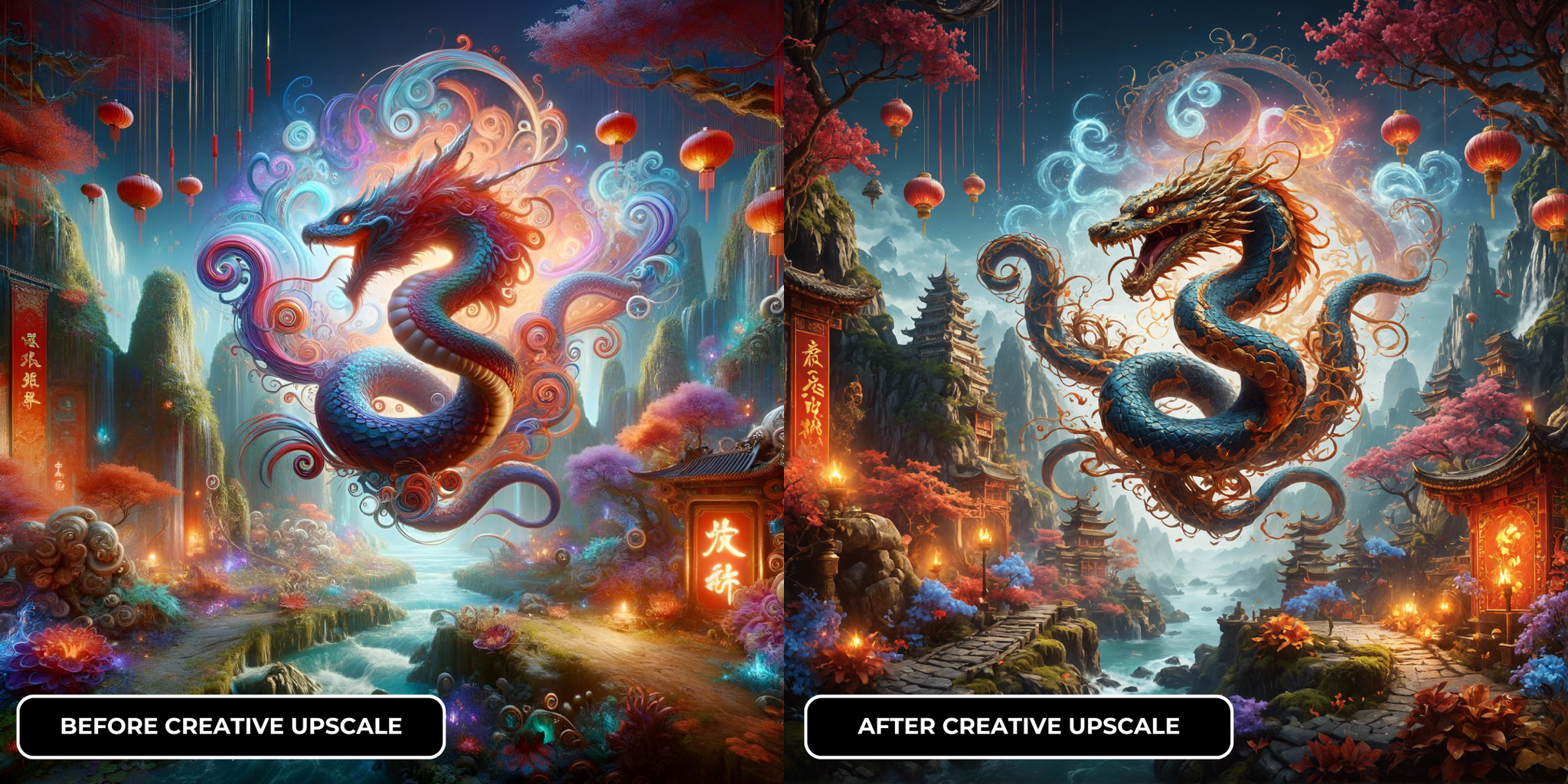
Right: SDXL 1.0 generation, Left: Same image but upscaled with Creative Upscaler. Prompt used: year of the snake, detailed matte painting, deep color, fantastical, intricate detail, splash screen, complementary colors, fantasy concept art, 8k resolution trending on Artstation Unreal Engine 5
Conclusion
Happy creating!